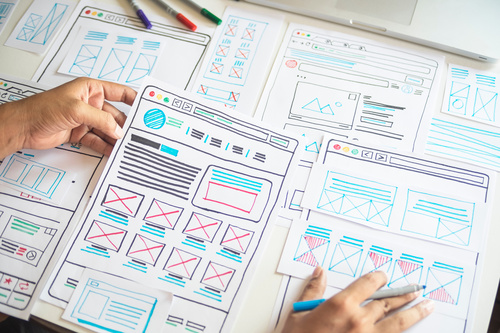Managing a Shopify online store is an exciting experience, but one that can quickly become complex if you neglect the importance of good product management. To avoid and anticipate out-of-stock situations, order errors and customer disappointment, the CMS has several tools to simplify your life and optimize your business. Let's take a look at how products are managed on Shopify.
Create products in Shopify and manage their status
Before tackling the question of product management on Shopify, the first step is for you to add or update information about your products, which implies their availability. From your Shopify interface, simply go to the "Products" category and click on the "Add a product" button. You'll then be able to enter the product's title and all its details. Bear in mind that these details will have a direct influence on your customers and their purchasing intentions. Some of the most important data you'll need to enter for your products created on the platform include description, price, stock, variants and status.
The status of your items is precisely one of the fundamental elements of product management on Shopify. This information indicates whether your product is ready for sale. Note that on the CMS, the status of a newly created product is set to "Active" by default. Similarly, those created by duplicating an existing product on your online store will appear with a "Draft" status by default. Active" status refers to products that are complete and ready for sale. The "Draft" status designates those for which information is missing before they can be put up for sale. Finally, "Archived" status refers to products that are complete but cannot be sold. Any product with "Archived" status will not appear on your user interface, nor on your e-commerce site, in the eyes of your customers.
Complete all product information
In order to be offered for sale on your Shopify online store, your products must contain all the information required to appear in your catalog and be listed. The CMS interface allows you to check whether a product is listed or not, and whether it can be viewed by your customers. If the status of the product appears as "not listed", this means that you need to resolve a problem, which will be specified by means of an error message. For example, this type of message will appear if you wish to put a prohibited product category online (hazardous materials, age limits, etc.).
There are other reasons why a product in your online store may be "not listed". These may include a missing image in the product description, an unspecified product category, an invalid price or a hidden product listing. Once these problems have been resolved, your product's status will change to "listed".
Manage product variants
On Shopify, you can easily manage your catalog by adding variants to your products, with different options such as color, material, style or size. It is precisely the combinations of these options on the same product that will generate variants. When you create a product, you can adjust certain parameters such as stock and pricing. Please note, however, that when adding variants to a product, all these same parameters must be entered for each newly-created variant.
Important point: on Shopify, you can create a maximum of 100 variants per product. What's more, each item can have up to three options, but you don't have to select the same ones from one variant to the next.
Create product collections
Product collections are another crucial aspect of optimal Shopify catalog management. They make it easy for customers to explore your catalog. Combined with the categories on your e-commerce site, your collections can be modified and customized to suit your needs. On Shopify, you can add a maximum of 12 categories and 5 collection lists. Each of these collection lists can contain up to 10 collections of 250 items each. Once you've added a collection to a collection list, you won't be able to add it to any other list.
Finally, a collection must contain at least one "referenced" product. As with the status of your products, one of your collections may not be approved. Here too, an error message will indicate the action required to resolve the problem (absence of an approved product, absence of an image, etc.).
Conclusion
To optimize your Shopify e-commerce site and manage your products and catalog efficiently and easily, turn to a Shopify Partners agency with a solid reputation: Soledis.