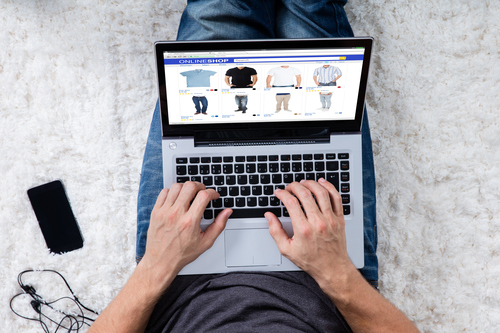If you run an online store ShopifyIf you have a large number of items to add or modify on your e-Commerce site, it's in your best interest to master the product import function. This is essential if you have a large number of items to add or modify on your e-Commerce site. Given the sheer number of products involved, it will be difficult, if not impossible, to carry out these operations manually without knowing how to implement this essential CMS option. Note that this function is also very useful when migrating from another e-Commerce platform. To make your life easier and make managing your online catalog even easier, here's everything you need to know about importing products into Shopify.
Import via CSV file
On Shopify, you can add a large number of products via a table file in .csv format. Thanks to the latter, you won't need to enter product data manually, and you'll save precious time. Similarly, you can export and import your products by creating catalog backups.
In the event of changes to your products, or if you wish to import products into Shopify from another platform, you will carry out the operation using a CSV file. When converting your data, you can choose whether to publish your new products on all sales channels or exclusively on your e-Commerce site. Using a CSV file, the first step is to export your products, then modify your CSV file as required, using a spreadsheet program such as Google Sheets. Once the modifications have been made, the final step is to import your updated file into your Shopify administrator interface.
In more concrete terms, here are the various steps involved in importing products into Shopify. As you'll see below, the procedure is quick and easy, and requires no special technical skills. From your Shopify administrator interface, follow the steps below.
- Go to the "Products" tab
- Click on "Import", then on "Add a file".
- Select the CSV file to import
- Click on "Go online and continue
- Check import details
- If all is well, click on "Import products".
Special point: if you wish to publish your new products exclusively on your e-Commerce site and not on your other sales channels, remember to uncheck the "Publish new products on all sales channels" box.
One last point to remember about importing your products into Shopify via a CSV file: as soon as your products are updated, you'll automatically receive a confirmation email from the CMS. Finally, a word of advice: to minimize technical problems when downloading your CSV file, use the Google Chrome browser.
If you ever wish to import your products from another platform using a CSV file, you'll need to check that it is compatible with the CSV format required by Shopify. If not, the import will systematically fail. Similarly, each CSV product to be imported must never exceed 15 MB in size.
Test product import
Before importing products into Shopify, you should always make sure you havea backup of all your item data. This safeguard measure is all the more justified as the operation may result in the deletion of your product and the image links that describe it.
Once the import has been carried out on your Shopify online store, always remember to test that the operation has been carried out correctly. If you're planning a large-scale import, don't hesitate to test a subset of modifications. Use a development store to avoid unpleasant surprises.
Conclusion
For optimal management of the products in your Shopify online store, the best decision you can make is to hire the services of Soledis. Our Shopify Partner agency is a reference on this CMS and will support you throughout your project. When it comes to importing your products onto your Shopify e-commerce site, or transferring them from another platform, you'll benefit from the advice of experts in the field, who will take into account your requirements as well as the specifics of your online business.