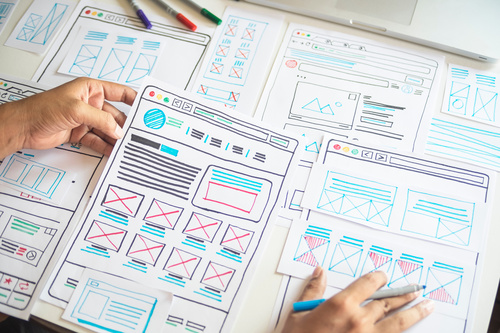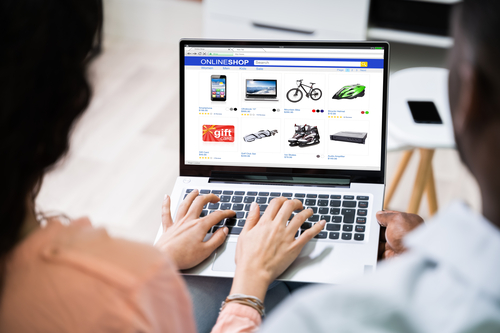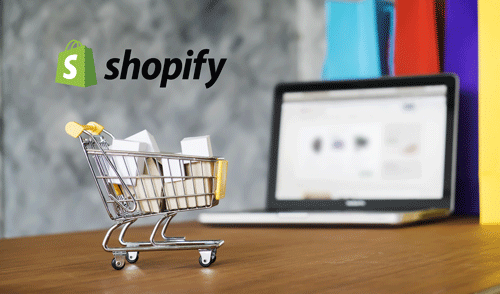In e-commerce, the first impression your online store makes is crucial to increasing your conversion rate and boosting your online business. As such, the design of your site has a direct influence on the user experience. To give yourself the best chance of success, remember that ShopifyShopify, one of the most popular e-commerce CMS, offers you a complete range of themes for customizing your online store to match your brand identity. In this article, we'd like to explore the essential question of themes and customization on Shopify.
The benefits of modifying a Shopify theme
The theme and personalization on Shopify go far beyond mere aesthetic considerations. Choosing the right theme will have a direct impact on the user experience. If you can choose a theme wisely, you'll be able to tailor your online store even more closely to the image you want to project for your brand. In this respect, Shopify's advanced customization features are a major asset. Whether it's the colors, typography or general layout of your e-commerce site, the CMS lets you shape your site to your image, and the theme plays a key role here.
You should also consider the adaptability of the theme you've chosen for your store. Keep in mind that your online store must be able to guarantee optimal navigation, reading and interaction on all devices used by the web user, including smartphones and tablets. So, by choosing an adaptive theme, you can significantly increase your customers' conversion rate.
Finally, it's important to remember that a Shopify theme is important for your site's SEO and technical performance. An SEO-optimized theme will increase your store's visibility. In fact, well-defined HTML tags, relevant site architecture and maximum loading speed are undeniable assets for improving your positioning in search engine results. And don't forget that a carefully thought-out theme from the outset will save you a lot of modification work later on!
How are Shopify themes managed?
From your Shopify administrator interface, you can easily manage the theme of your online store. Among the modifications you can make afterwards are, of course, changing the active theme on your online store. You can also make a backup copy of a theme you plan to customize, or download a theme for future use. Shopify also lets you delete a theme you're no longer using, or update an old theme to use it.
How do I customize a Shopify theme?
Let's take a look at how you can evolve a Shopify theme to match your brand's image and spirit.
Using the theme editor
Shopify provides you with a theme editor. This displays the entire content tree of the template you are currently viewing. According to your wishes, you can enlarge a section node to view the blocks, or collapse them to hide them. If you wish to view the parameters of a section or block, simply click on it.
Accessing Shopify's theme editor couldn't be easier: from your administrator interface, go to "Themes", click on the "Customize" button located right next to the theme you wish to modify and then click on "Sections". You'll then be able to make the changes you want, such as modifying typography, content, colors, and so on. Remember that each theme contains sections and settings that you can customize without having to modify the code.
Modify theme code
To make changes to your e-commerce site, you can also modify the code of your chosen theme. Note that the vast majority of Shopify themes are coded using the CMS's own language: Liquid. Theme files also contain HTML, JSON, Javascript and CSS. However, you should only start modifying your theme code if you have some experience of HTML or Liquid.
To modify your theme code, click on "Themes" and then on "Modify code" from your administrator interface. The code editor will then appear, and you can begin the operation. Special note: if you wish to revert to an older version of your theme, simply restore the ".liquid" file corresponding to the date and time you modified it. Shopify offers several tutorials to help you with this task, depending on the type of page and functionality you wish to upgrade.
Precautions to take before customizing a Shopify theme
Before making any changes to your current theme, we strongly recommend that you carry out the following steps. First, duplicate your theme to create a backup copy. This will enable you to undo any changes you've made and return to the original theme. If you need help, you can also call on Shopify's support team.