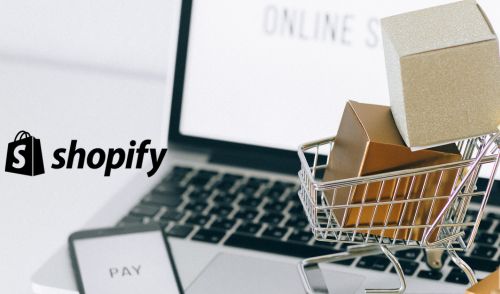As part of the creation or redesign of your Shopify e-commerce siteThe choice of theme is anything but trivial. On a CMS, the theme doesn't refer to the theme of your online store, but to its appearance, style and various customization options. The Shopify theme of your site is an essential tool for the user experience and will enable you to optimize the conversion of your visitors.
How a Shopify theme works
A Shopify theme determines the look, user experience and functionality of your online store. The first thing you'll need to do is check out all the themes available on Shopify. You have the opportunity to create a theme yourself or modify the CMS reference theme, "Dawn". Note that themes here are modeled using CSS, HTML, JavaScript and JSON. Shopify has also developed its own code: Liquid.
Shopify offers several basic themes free of charge. However, the associated options may be relatively limited, depending on your project. In addition, you can select paid themes developed by third-party designers.
Criteria for choosing a Shopify theme
Choosing a theme for this CMS is not something to be done lightly, and should be based on an analysis of various criteria. To find the ideal theme for your online store, ask yourself what features you're looking for. To do this, use the CMS theme store search filter to specify the functionality you're interested in. For example, to find themes that include an FAQ page, search for "FAQ page". You can also search for other features, such as related products, product filtering or quick purchase.
Depending on the theme of your online store, you can sort the CMS themes by collection, to view those with a specific style, layout or purpose in line with your business. If you operate in a particular industry, you can also display only those themes that are relevant to your business. To start browsing and selecting themes that might suit your needs, log on to the Shopify site and go to the Collections and Sectors tab. All you have to do is choose a category and refine the search results as you wish.
How do I buy a Shopify theme?
As mentioned above, Shopify comes with a default theme. However, if you'd like to opt for a different theme or customize an existing one, you'll need to add it on your administrator interface. To do this, you'll have several options at your disposal. First of all, if you want to add a free theme, you can do so directly from your administrator interface. If you prefer a paid theme, you'll need to visit the CMS theme store, where you can preview a theme and customize it using the theme editor.
Purchasing paid themes is easy, and you'll need to buy the theme of your choice before you can publish it on your e-commerce site. Please note that when you purchase a theme, its license is only valid for the online store for which you purchased it. Similarly, the number of themes you can add is limited to 20 on your Shopify store. In other words, you'll have to delete themes if you want to add new ones.
How do I customize a theme?
Whatever theme you choose for your Shopify site, whether free or paid, you can customize it to give your store a look in keeping with your brand identity. To make changes, simply click on the "Customize" button in your administrator interface in the Online Shop > Themes section.
Here are some of the elements of your theme that you'll be able to customize. First of all, the "Sections" section lets you graphically evolve your theme by adding new sections. For example, you can integrate a product list, modify a page layout to highlight an image and text, or integrate an image carousel.
Theme parameters let you modify colors, typography and logo settings. Other options allow you to customize the navigation of your e-commerce site: home page, collection pages, blog, shopping cart, etc. Each page can be customized to suit your needs. Each page can be customized by you.